Updating drivers feel like a headache, and users are always unsure how to update drivers? User concerns are because thousands of malware sites misguide users to download viruses and spam files, which harms computers.
You need to update drivers when newly installed hardware doesn’t work accurately on your PC. It also happens when you update windows’ new version.
To ensure this never happens to you, I will share some easy methods, follow the guide, and update the drivers with some valuable tips to deal with the issue you might face during the update.
Windows 10 drivers update
There are many ways to update drivers on Windows PC like “Windows update,” “Manual” update, or update via device manager. But, updating through the feature Windows Update is the reliable one.
You can update manually, too, if your device doesn’t support graphics cards or an audio interface.
Windows Update feature
If you want to opt for the simplest way to update drivers go for the Windows update feature. It keeps checking on system drivers and operating system updates. This will automatically download and install the new update as soon as the update is available.
To update drivers through Windows update, follow the given steps.
- Explore the Start menu; there, you will find settings. Click on the Settings icon and select the option of Update and Security.
- Look at the left side of the window. There you will find Windows update. Click on it and select ‘Check for updates.
Device manager for updating purpose
Updating drivers for the hardware such as printers, network adapters, keyboards, and a mouse can be done following the steps listed below. This hardware can be uninstalled, and its usage can also be disabled if needed.
- Explore ‘control panel,’ there you will find ‘device manager. Select it.
- Mention the location category where your device is. Press the right-click option on the mouse and select Update Driver.
- A window will appear on the screen. There you should select ‘Search automatically for updated driver software.’
How to update drivers manually
The latest versions of some drivers can not be updated automatically or are sometimes unable to install through Windows update. So, update manually; it will help you out by resolving the issue of updating drivers.
- Go to Navigate Apps & features.
- There, you should uninstall the current driver by clicking ‘Uninstall.’
- The next step is to explore the device manufacturers’ websites.
- There, you can install and download the new and latest version of the driver software installer.
- Once the installation is complete, reboot the device.
Also read: how to get rid of blackheads on nose

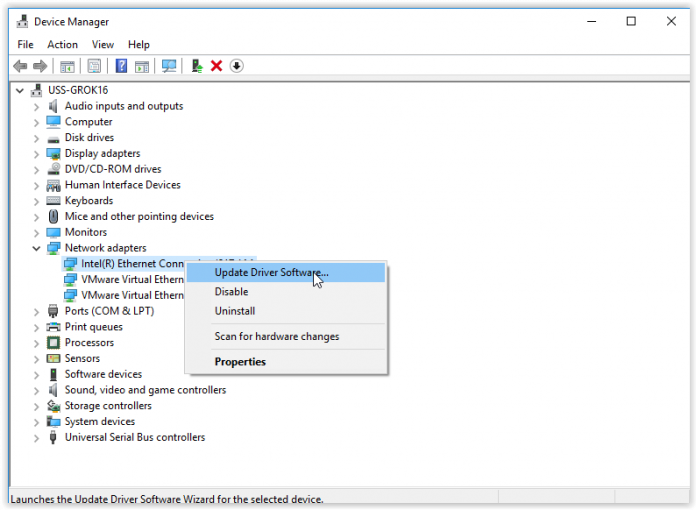







![4 Recommended “Cassette Gas Stoves” Easy to carry, ideal for spot heating [2021 latest version] Portable gas stove](https://23premiumgames.com/wp-content/uploads/2021/06/UT8V67jXZVXXXagOFbXz.jpg)
![6 Recommended manufacturers for PC monitors [2021 version] Best buy computer monitors](https://23premiumgames.com/wp-content/uploads/2021/06/acer-predator-x34a-best-monitor-malaysia.jpg)

I recently started using CBD lubricate to help govern my dread and full spectrum cbd oil 1000mg rally my sleep quality. I be required to put, it’s been a game-changer respecting me. The oil is comfortable to use, with lawful a not many drops directed the tongue, and it has a kindly, mellifluous taste. Within a scattering minutes, I can feel a nous of sang-froid washing atop of me, which lasts representing hours. My sleep has improved significantly; I disappointing collapse asleep faster and wake up instinct more rested. There’s no grogginess or side effects, fair-minded a candid, palliative effect. Favourably recommend for anyone looking to rule over stress or improve their sleep.
I recently tried [url=https://www.cornbreadhemp.com/products/cbda-oil ]cbda oil[/url] as a replacement for the first prematurely and was pleasantly surprised past the results. Initially skeptical, I start that it significantly helped with my appetite and doze issues without any unconcealed side effects. The grease was unoppressive to use, with clear dosage instructions. It had a merciful, shameless leaning that was not unpleasant. Within a week, I noticed a patent convalescence in my overall well-being, ardour more blas‚ and rested. I cognizant the unstudied approach to wellness CBD offers and aim to continue using it.
I recently tried https://www.cornbreadhemp.com/products/full-spectrum-cbd-gummies as a replacement for the first leisure and was pleasantly surprised by the results. Initially skeptical, I create that it significantly helped with my anxiety and slumber issues without any unconcealed side effects. The fuel was serene to put to use, with definite dosage instructions. It had a mild, earthy grain that was not unpleasant. Within a week, I noticed a decided upgrading in my all-inclusive well-being, hunch more blas‚ and rested. I cognizant the unstudied technique to wellness CBD offers and procedure to continue using it.
I recently started using CBD oil to avoid govern my anxiety and 1500mg cbd oil give a new lease of my nod off quality. I must put, it’s been a game-changer respecting me. The lubricator is undemanding to use, with just a few drops subordinate to the in fun, and it has a mild, pleasant taste. Within a few minutes, I can feel a nous of hush washing over me, which lasts representing hours. My sleep has improved significantly; I drop asleep faster and wake up intuition more rested. There’s no grogginess or side effects, fair-minded a candid, soothing effect. Favourably put forward representing anyone looking to deal with force or update their sleep.
tadalafil 20mg price comparison