Remove audio from the video. “I want to remove unintentionally intruded voices, noises, and noises from videos taken with my smartphone or camcorder and re-edit them!”
“I want to erase the original audio of the video downloaded from the Web and insert a new BGM!”
As mentioned above, there is a desire to remove audio from video files such as MP4, AVI, MOV and make it silent, but I don’t know what to do.
In this article, we will show you three ways to remove video audio in Windows 10. Not only can you delete all the audio in the video, but you can also delete only part of the audio. It is helpful to know.
How to remove video audio in Windows 10?

Removing audio from a video is one of the primary tasks in video editing.
If you want to delete the audio of a video on a Windows 10 computer, it is easier to use free software that removes the audio from the video.
There are many free software that can be used on a Windows 10 computer to remove audio from videos, but I would like to recommend three, “VideoProc,” “Windows Photo,” and “Avidemux.”
Now, let’s take a closer look at how to mute videos on Windows 10 using “VideoProc,” “Windows Photos,” and “Avidemux.”
VideoProc
is a video editing free software that has all the essential functions required for video editing. Still, it is also widely used as free software that erases audio from videos.
VideoProc’s “Delete Audio” feature allows you to completely delete the audio of a video or delete only some of the audio. It is also possible to eliminate specific sounds in the video by using functions such as “noise removal.”
Not only can you remove audio from videos, but you can also easily edit things such as cut, rotate/flip, trim, combine, split, crop, insert subtitles, and correct sound deviation. It is also possible to partially mute the audio after splitting one video into several parts.
It’s not as famous as “AviUtl,” but it’s easy to use even for beginners, so many people use it.
Features
- High-performance (can completely delete the audio of the video, or delete only noise and specific audio);
2. Supports input/output of various formats (audio can be quickly deleted from MP4, MOV, AVI, WMV …);
3. Compatible with the latest OS version “Windows 10”;
4. For beginners, emphasis on ease of use;
5. In addition to video editing, it has functions such as screen recording, video download, and DVD conversion;
Procedure to delete video audio on Windows 10 using VideoProc
- Start “VideoProc” installed on your Windows 10 computer and select “Video” on the main screen.
- Click “Video” at the top to load the video file whose audio you want to delete.
- , click “Options.”
- Select “Edit Video,” check before “Disable All Audio” and press “Finish.”
- specify the video format at the time of output from “Output” at the bottom, and click the “RUN” icon. Then, the audio of the video will be deleted entirely.
Tips
If the video contains multiple tracks, you can also turn off specific audio tracks. The operation procedure is as follows.
- 、 After loading the video file with VideoProc, the video information will be displayed in the figure below.
- Click the “Audio” you want to delete and remove the checkmark in front of the audio track.
- Press the “RUN” icon to complete.
How to delete video audio in Windows 10 (2) -Use Windows Photo
Windows Photo is a free video editing software that comes standard with Windows 10. It is a feature that you can perform various editing work without installing it separately.
Deleting video audio files is one of the things you can do with Windows Photo. It is possible to mute all the audio in the video and partially mute the audio. It also has a function such as BGM insertion, so you can delete the video’s audio and insert a new BGM with just one software.
The supported formats for Windows Photo are still unknown, but it can read most regular video files such as MP4, MOV, AVI, MKV, and M2TS.
In other words, if you find the software installation to be a hassle, you can use Windows Photos to remove audio from your videos.
Features
- Installed as standard on Windows 10 PCs;
2. Can read video files such as MP4, MOV, AVI, MKV, M2TS;
3. It is possible not only to erase all the audio in the video but also to erase some of it;
4. You can insert new background music after erasing the original audio of the video;
Procedure to remove audio from video in Windows 10 using Windows Photo
- Right-click the video file whose audio you want to delete and select “Open with” → “Photo.” The video will then open in Windows Photo.
- Click “Edit and Create” → “Create Text Video” in the upper right corner, enter the name of the edited video, and press “OK.”
- After clicking the “Volume” button on the video displayed on the storyboard, silence it.
- Click “Finish Video” in the upper right corner, select the image quality, and click “Export.” You have now turned off all the audio in the video.
Tips
To use Windows Photo to remove only some audio from a video, you need to divide one video into several parts in advance,
How to delete video audio on Windows 10 ③ ~ Use Avidemux

Video editing free software “Avidemux” that supports multiple formats has a wide range of editing functions.
Removing video audio is one of Avidemux’s basic features. You can delete all or only some of the audio tracks recorded in the video file. It is also excellent as free software that erases audio from videos.
You can also edit such as cut, combine, music extract, BGM insertion, sound shift correction, volume adjustment, and filter addition. You can easily re-edit a video with audio deleted with this software.
If you don’t have much experience in video editing, Avidemux is a little challenging to operate. Also, be aware that sometimes errors occur during editing or encoding.
Features
- Supports many input/output formats;
2. You can delete all the audio of the video or selectively delete it;
3. Compatible with Windows 10;
4. Not very friendly to beginners;
5. Stability is not good;
Method to Remove audio from video on Windows 10 using Avidemux
- Launch the installed Avidemux.
- Click the “File” button to load the video file whose audio you want to delete.
- Select “Audio”->in the menu bar at the top, then “Select Track.” Then, all the audio tracks recorded in the video will be displayed.
- Uncheck the audio track you want to delete and click OK.
- Press the “Save” icon to complete.
Read Also: best buy computer monitors

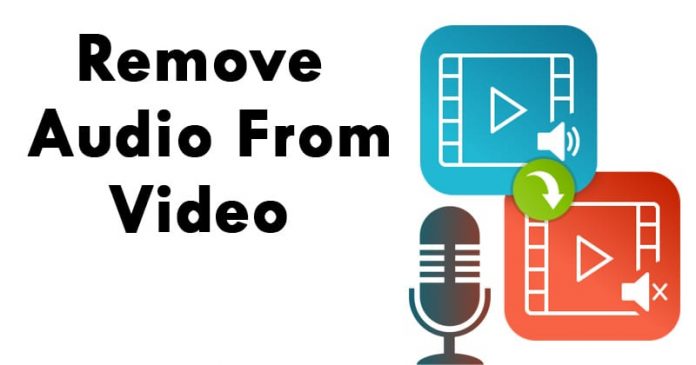
![4 Recommended “Cassette Gas Stoves” Easy to carry, ideal for spot heating [2021 latest version] Portable gas stove](https://23premiumgames.com/wp-content/uploads/2021/06/UT8V67jXZVXXXagOFbXz-218x150.jpg)
![6 Recommended manufacturers for PC monitors [2021 version] Best buy computer monitors](https://23premiumgames.com/wp-content/uploads/2021/06/acer-predator-x34a-best-monitor-malaysia-218x150.jpg)

![4 Recommended “Cassette Gas Stoves” Easy to carry, ideal for spot heating [2021 latest version] Portable gas stove](https://23premiumgames.com/wp-content/uploads/2021/06/UT8V67jXZVXXXagOFbXz.jpg)
![6 Recommended manufacturers for PC monitors [2021 version] Best buy computer monitors](https://23premiumgames.com/wp-content/uploads/2021/06/acer-predator-x34a-best-monitor-malaysia.jpg)

6mv1hz